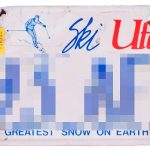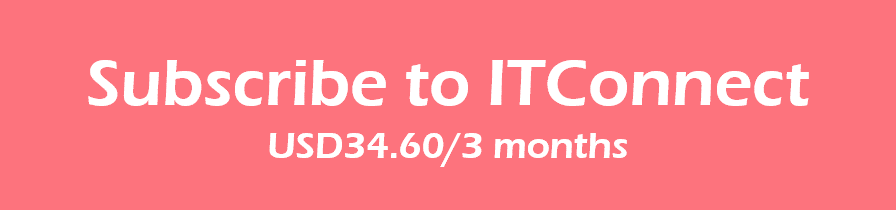Our December version of ITConnect, 10 pages full of tips for using the computer at home, has now been released and delivered to our subscribers.
Here is a list of subjects covered this month (with a description of the tip):
How to Organize Computer Help Remotely
When something goes wrong with your computer or you can’t understand how to do something on it, you’ll often know someone who could help. However, if that person lives elsewhere you might consider the distance between you to be an insurmountable problem. Nothing could be further from the truth. There are web based tools available that let someone anywhere in the world see your screen and even operate your computer. So, even if your helper is half a world away that might be just fine!
Get More Fonts for Your Computer
Would you like to type an invitation using Old English type or write a letter in cursive writing? Or perhaps you’d like to create an award to give to someone and you want to use a special font to do this? While your computer comes with a lot of fonts sometimes you may lack the perfect font for the task in hand. Luckily you can find free fonts on the internet and add them to your computer so that you can use them for your projects.
Change Your Screen Resolution
If you’re having trouble seeing objects such as program icons and menus on your screen you may want to change the screen’s resolution. Most computer screens are set up to use their highest resolution which gives you a lot of fine detail on the screen. A disadvantage of this, however, is that menu items and buttons can become very small. While it’s easy enough to zoom into a document such as a Word document so the text becomes larger – that zooming process has no effect on the size of buttons on the Ribbon or the menus commands. Screen resolution can be changed and if you make the resolution lower then all the icons and buttons will become correspondingly larger.
Make Internet Explorer More Useful
Internet Explorer, like most applications, has some features that you can display or hide depending on your preferences. Some of these features place tools and handy sites in a more visible position so you don’t have to go looking for them. So, for example, you can display or hide the menu bar on the screen and even place some favorite sites on their own special bar.
Quick Add Text to a Word Document
Do you find yourself typing the same information over and over again? It might be your name and address, the name and address of your church or school group or even a web site address. In fact any piece of text that you type regularly can be created as a special entry called a Quick Part in Microsoft Word. These Quick Parts, once created, can then be inserted in any document any time by just clicking on the Quick Part. You could even make an image or logo a Quick Part so you can add it to a document with a single click.
Hide Unwanted Elements in a Photo
There are times when you want to share a photograph but you won’t want to share some of the information in it. For example you might take a photograph of your car but you may not want to publicize your number plate. Or you may have a photograph of your child playing with another child and, while you’re happy to share the photograph you may not want the other child to be identifiable. The easiest way to hide information like this is to pixelate the information by replacing it with an overlay of colored squares which blend into the photograph and hide the information that you don’t want to show.
Making Handy Conversions with Excel
Whether you want to know how many kilometres in mile or if you are trying to convert a recipe from imperial to metric you’ll often need assistance with the conversion. Excel has a convert function that makes it easy for you to make these calculations. This function can convert most of the values that you’re most interested in converting and the function is easy enough to use for quick conversions. The function can also be used in a small worksheet that offers a permanent solution for making those calculations that you commonly use.
Don’t Get Caught By Phishing E-Mails
In an ideal world the thought of someone sending you an e-mailing pretending to be someone you trust so as to steal money from you would be impossible. Unfortunately that’s not the case. A special category of spam e-mail called phishing emails are designed to get personal information from you so that the sender can steal from you. The term phishing is used because the e-mails contain bait that the sender hopes will catch you unawares and trap you into giving up your personal information.
[email-download download_id=”529″ contact_form_id=”507″ delivered_as=”Send Email”]
ITConnect is a 10 page full colour newsletter packed with illustrated tips for using the computer at home. It is delivered to your email address once a month in PDF format, and each tip includes a video version of the tip.